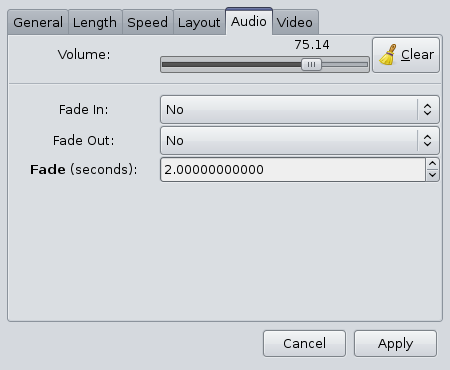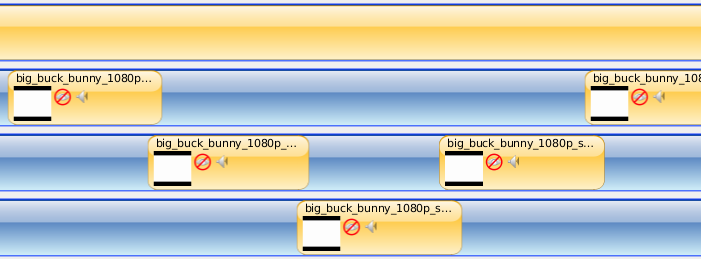15
Jul
Audio Editing with OpenShot!
Written by on .
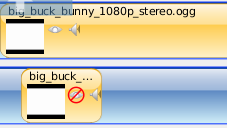 Have you ever wanted to separate the audio from a video clip, chop it up, move it around the timeline as just an audio clip?
Have you ever wanted to separate the audio from a video clip, chop it up, move it around the timeline as just an audio clip?This is actually quite easy in OpenShot. It's accomplished by duplicating a clip, and then clicking the 'Hide Video' toggle button. So long as the video is hidden, it will behave just like an audio clip. By duplicating the original video clip, it will have the exact same IN and OUT settings.
Even though OpenShot doesn't show the graphical audio waveform yet, it still behaves like a real audio clip. For added effect, you can duplicate a clip multiple times, hide the video on all of them, and offset the audio on each clip... creating a cascade of audio.
On the other side, if you want to have a video clip with no audio, you can click the "Mute" toggle button, and it will only play the video. Combine those two toggles together, add in the ability to duplicate clips, and you can create just about any combination of audio & video mash-up you want to.
We also have some new exciting audio features to announce (although they seem quite basic now that I think about it): You can now set the volume of a clip (both audio and video clips). And you can now fade in and fade out audio. When fading, it respects the volume you've selected (i.e. it fades from your volume to 0 or from 0 to your volume).
I know what you are thinking. I can only set a single key-frame (i.e. volume)!?! What if I need to have the volume go up and down... and then back up.. and then back down, etc... This is easily accomplished by using the razor tool. It cuts a clip at a point in time, thus creating two clips. Each of these clips can have separate volume and fade in / out settings. You can make as many cuts as needed... which gives you much more control over the audio settings. Before you email me, I also plan to add a more traditional, graphical way to key-frame audio volume over a clip. But you will have to be patient for that one.
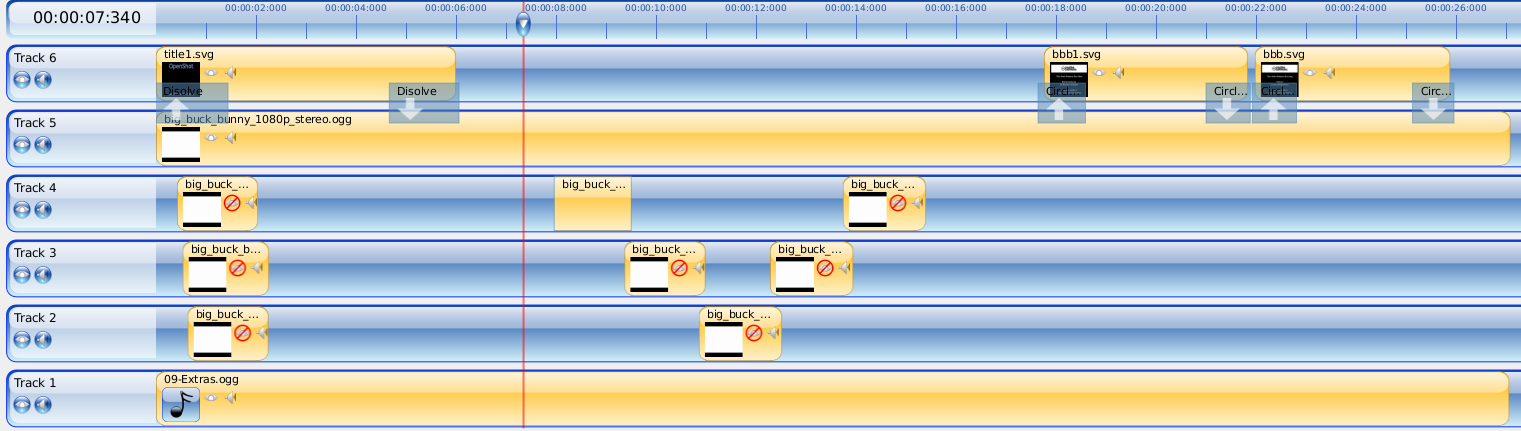
[Entire timeline for my audio demo video]
Here is a demonstration video that takes a Big Buck Bunny clip, adds an additional sound track, and repeats many sound effects from the original clip. This is a good example of separating the audio and video of a clip, trimming each clip independently, and then mixing them back together (which is actually many different layers of audio).
It's not real obvious, but if you listen closely, you will hear the squeaks in the beginning repeated, and the laughing... which goes on longer than normal. Also the background music is different than normal.
It's not real obvious, but if you listen closely, you will hear the squeaks in the beginning repeated, and the laughing... which goes on longer than normal. Also the background music is different than normal.